Installation Guide (English)
A Guide for MATLAB Installation
Introduction
This document describes how to install MATLAB using ‘Total Academic Headcount (TAH)’. The TAH is a free academic license for KAIST students.
Create a Mathworks Account
-
Visit the Mathworks website and go to the sign up page: [Sign in] - [Create One!].
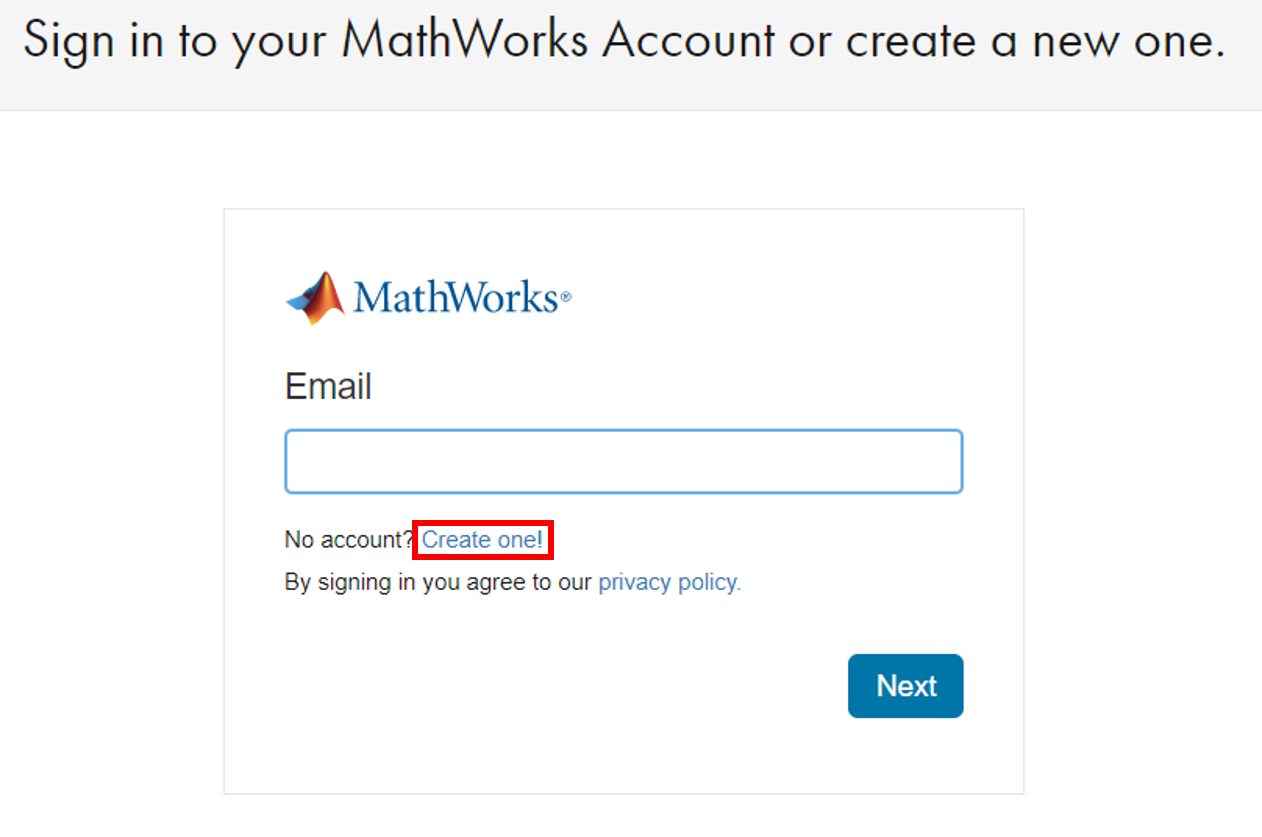
-
You should use your KAIST email address.
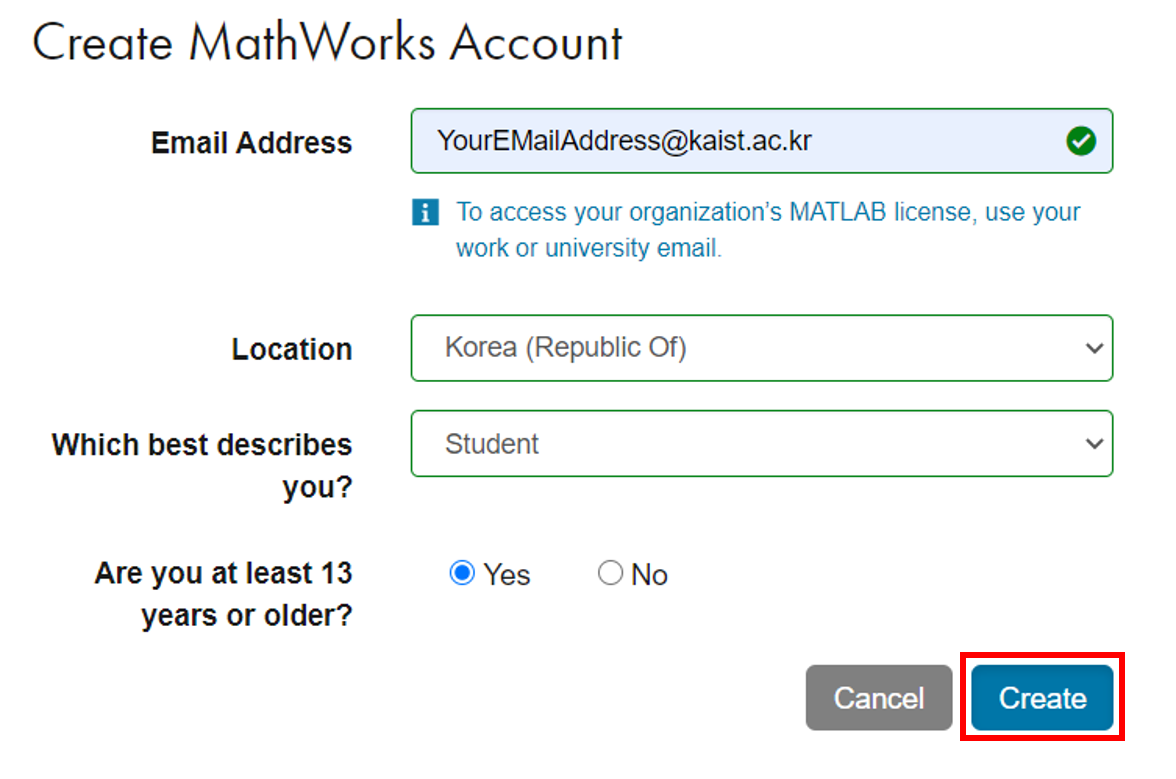
-
To complete creation, verify your email address by checking the email inbox.
(You can leave the license field empty.)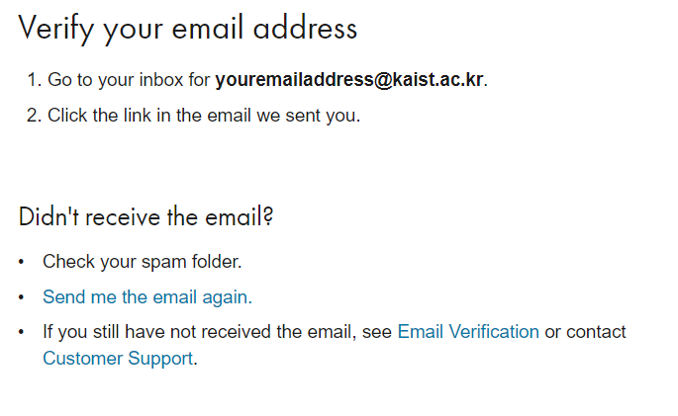
Register the KAIST TAH license
-
Sign in the mathworks website using your created account and click My Account in upper right corner
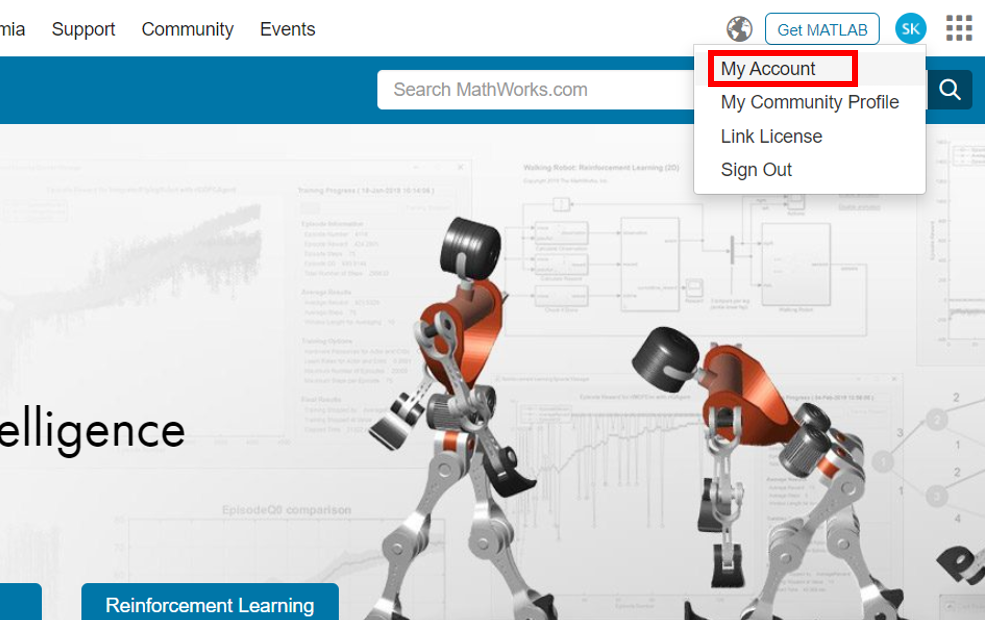
-
Click on the [Link] to add the KAIST TAH license to your account.
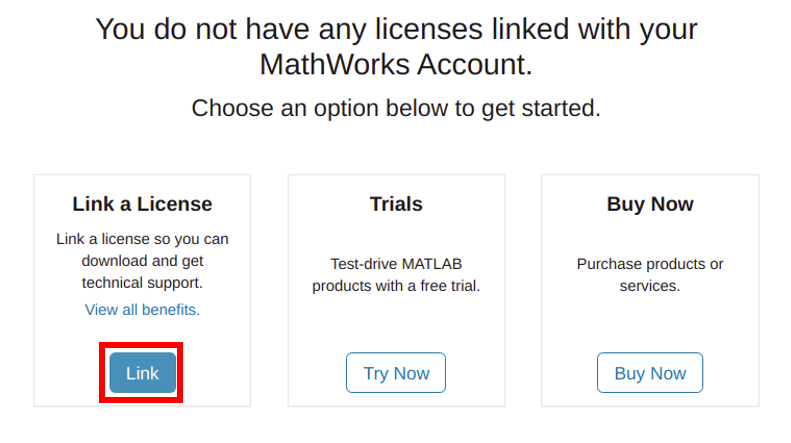
-
Enter the activation key for the KAIST TAH license.
(The activation key can be obtained from [KFTP] - [Serial] - [ETC S/W].)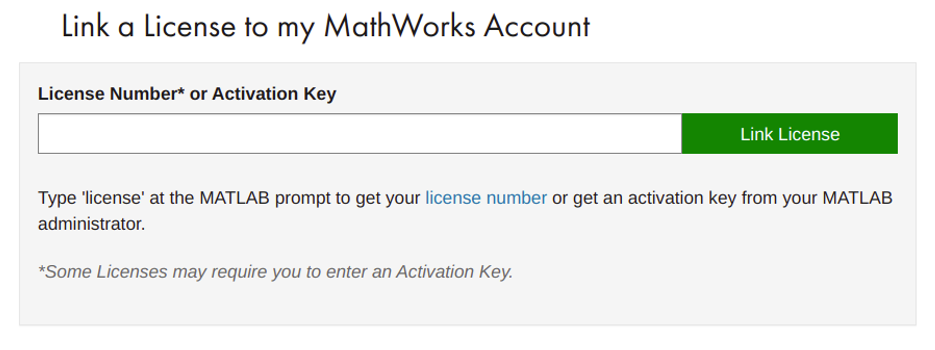
-
You have successfully associated your account with the KAIST TAH license.
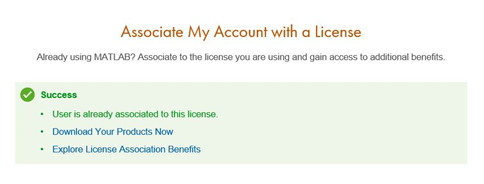
Download
-
Go to the My Account in the Mathworks website.
-
Click Download Products.
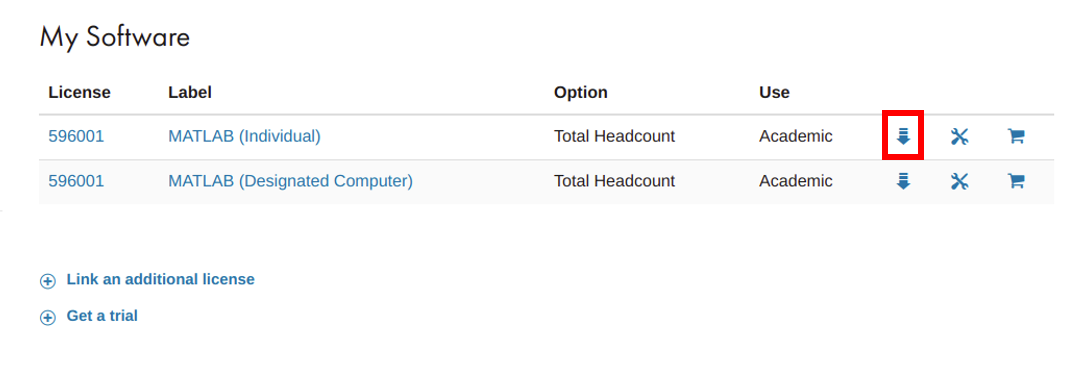
-
Click the R2021a button. Choose your computer platform then download will be started.
(You can choose another version but this class is considering the R2021a.)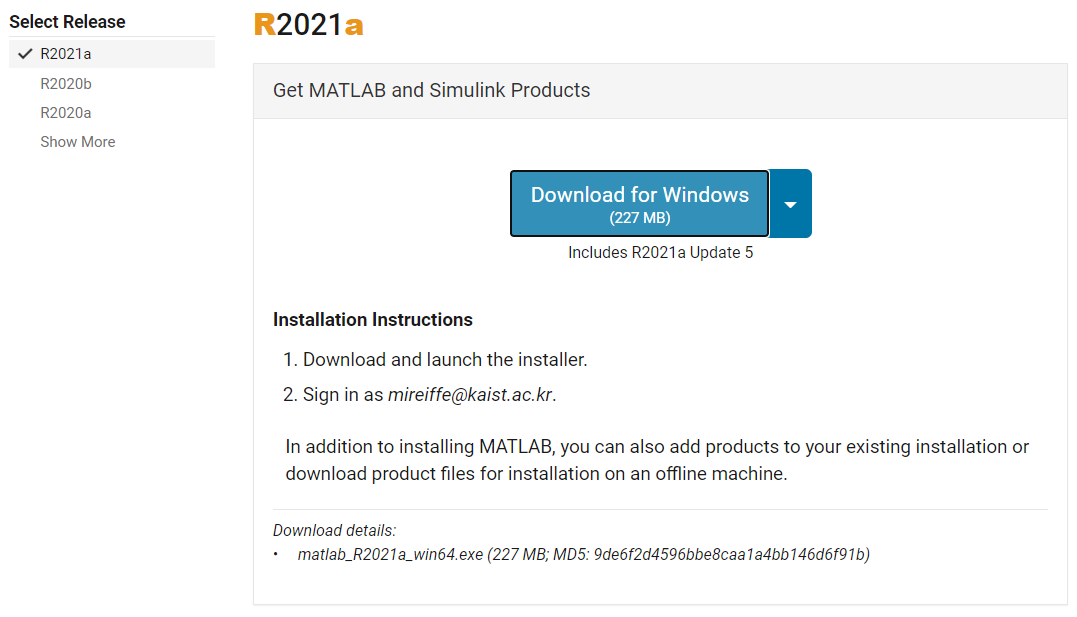
Installation
-
Run the MATLAB installer. Enter your mathworks account and password.
(You should enter the KAIST email address.)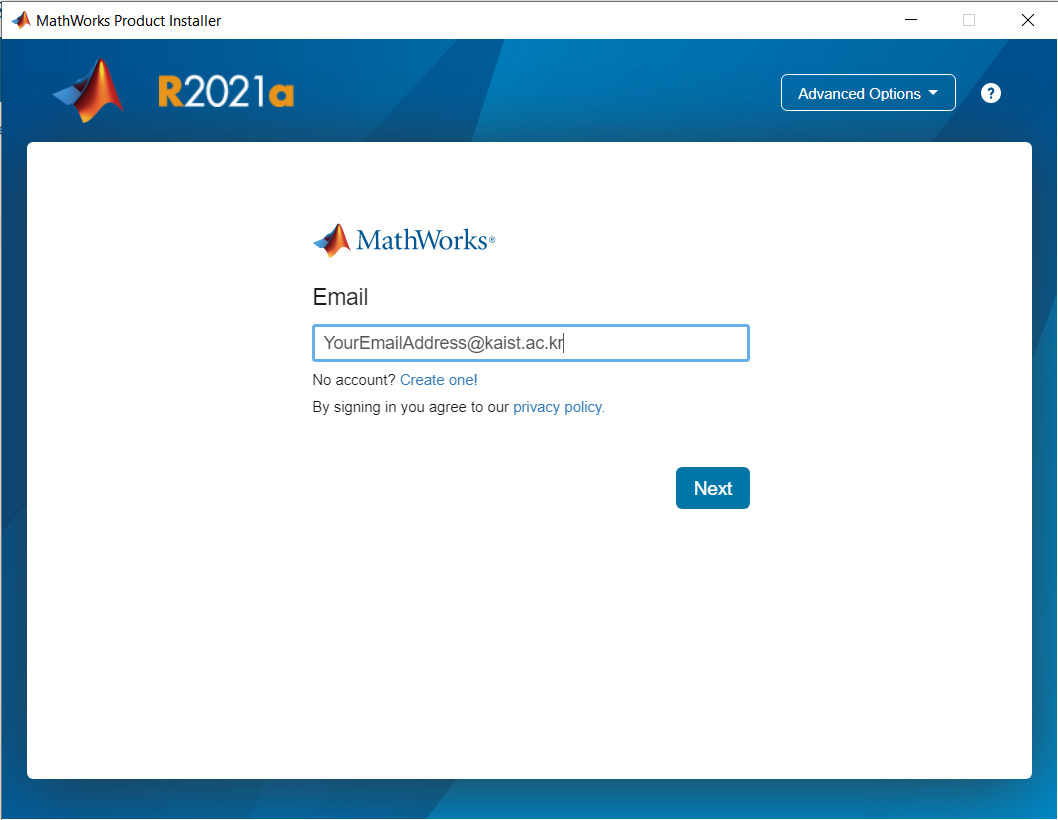
-
Select license and move on.
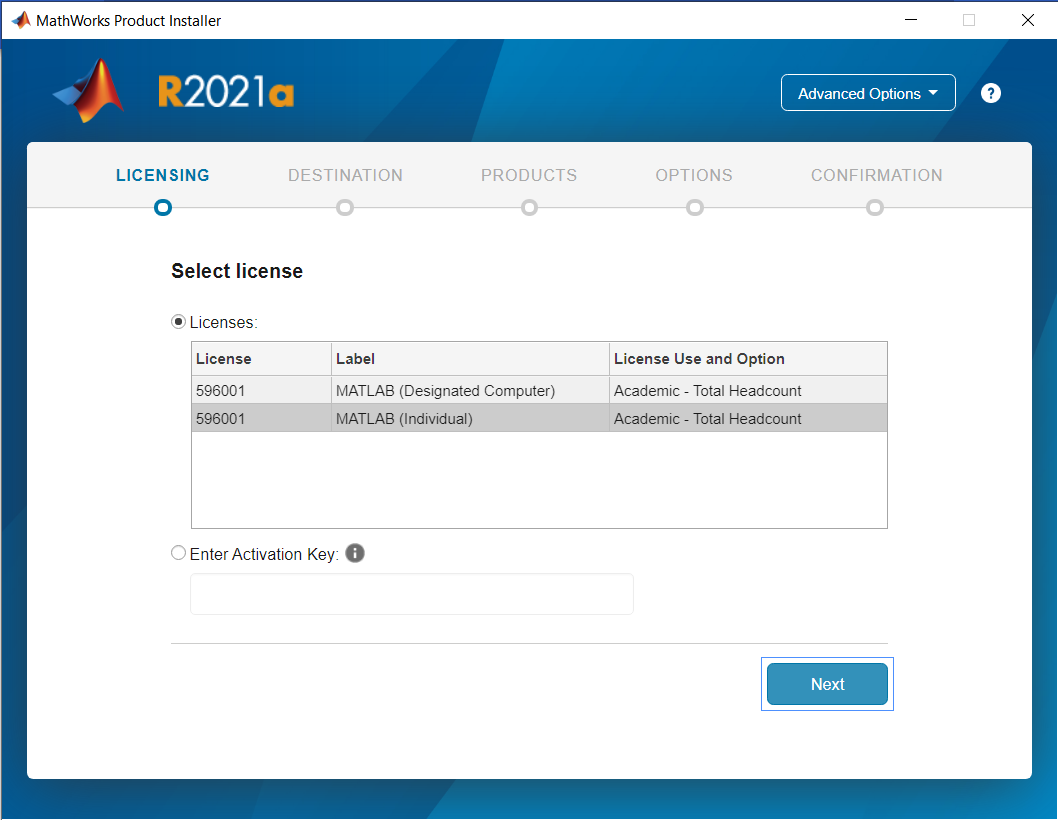
-
Select the products.
(Follow the installer’s recommendations.)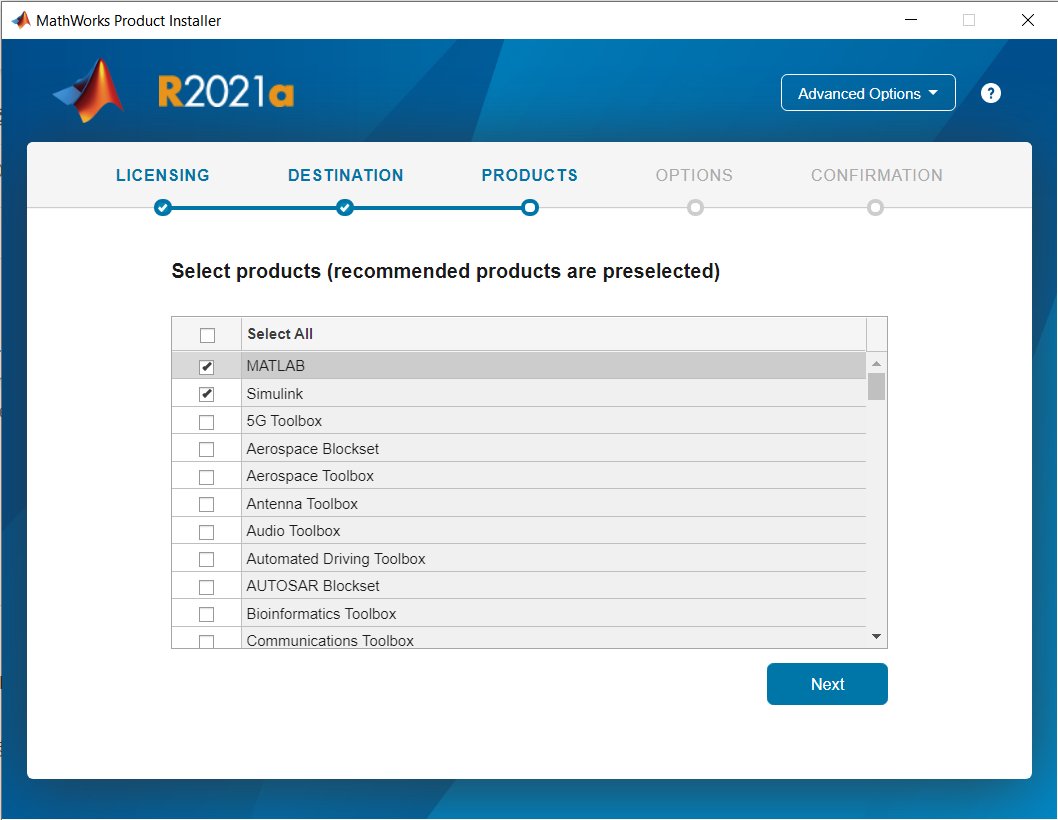
-
Confirm the list of products what you select. This is the final confirmation before installation process which will take a time.
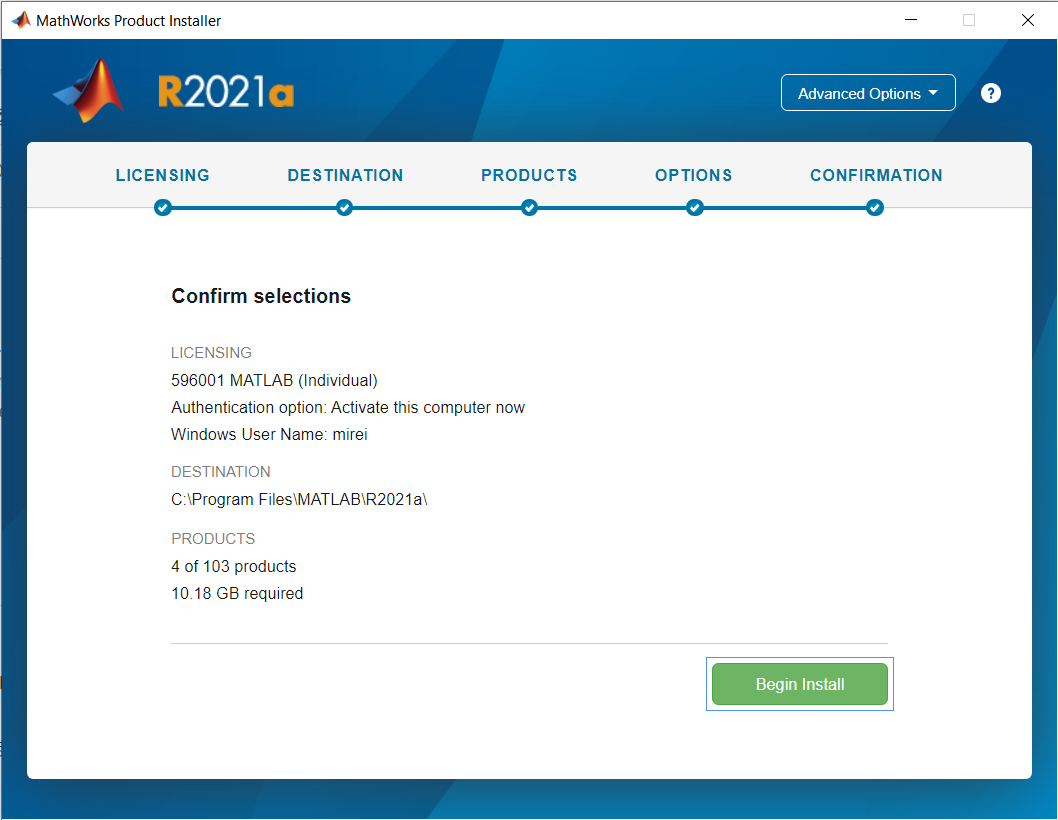
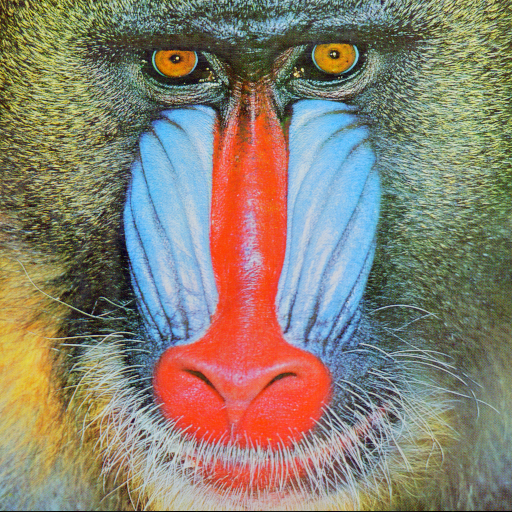
Leave a comment